There are several reasons why someone might want to uninstall the Snaptube app from their Android or iOS device. One main reason is to free up storage space on their device. 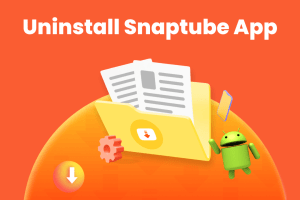
As users download more videos and content through Snaptube, the app’s data and cache storage grow, taking up valuable space on the device. Uninstalling the app would remove its data and cache, freeing up storage space.
Another reason for uninstalling Snaptube is to stop receiving notifications from the app. Some users find constant app notifications intrusive or annoying, and removing the app can help them avoid such disruptions.
It’s essential to note that uninstalling the app will delete all downloaded videos, and users might want to back up any vital content before proceeding.
Additionally, concerns about the app’s security and suspicious transactions have been raised, as reported by the UK security firm Upstream. These transactions were done without the users’ knowledge, raising concerns about privacy and security.
Uninstalling the app can provide peace of mind for users who want to protect their data and avoid security risks.
Uninstalling Snaptube on Android
If you want to uninstall the Snaptube app from your Android device, follow these simple steps.
First, locate the Snaptube app icon on your device’s home screen or drawer. Once you have found the icon, long-press it until a menu appears.
Within the menu, select the “Uninstall” option. This will initiate the uninstallation process for the Snaptube app.
Alternatively, you can also uninstall the snaptube app through your Android device’s settings menu; here are the steps –
- Open the ‘Settings’ app on your Android device.
- Navigate to ‘Apps’ or ‘Application Manager.’
- Scroll down and select ‘SnapTube’.
- Tap on ‘Uninstall.’
- Confirm the uninstallation by tapping ‘OK’.
Once the uninstallation process is finished, Snaptube will no longer be on your Android device. To ensure no leftover data, navigate to Settings > Apps > Snaptube, select Storage, and click on Clear Data and Clear Cache.
Uninstallation Screenshots
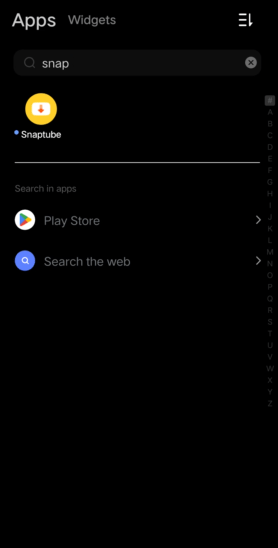
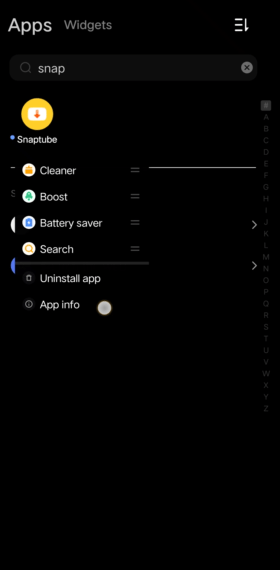
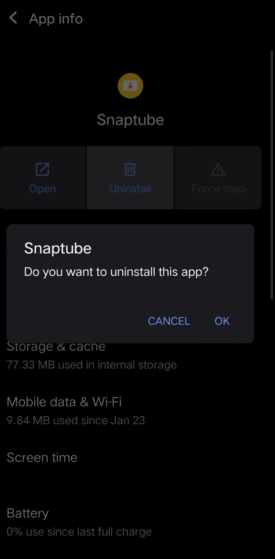
How to Uninstall Snaptube on iOS
Deleting the Snaptube app on an iOS device is a relatively simple process. Locate the app icon on your iPhone’s home screen or within the App Library.
Once you find the app, touch and hold the Snaptube icon until the app icons start to jiggle. You’ll see a small “x” button on the app icon’s top corner. Tap the “x” to initiate the uninstall process.
A prompt will appear asking you to confirm the app deletion. Tap on “Delete App” to remove Snaptube from your iPhone.
Remember that deleting the app will also remove all associated data stored on the device.
After completing these steps, press the home button or tap anywhere outside the icons to exit the app-editing mode.
Remember that the process for uninstalling an app on iOS remains the same across various iPhone models and versions. Follow these steps to successfully remove Snaptube from your iOS device.
Read More – Snaptube for iPhone
Post-Uninstallation – Conclusion
Once Snaptube is successfully uninstalled, users may consider employing a cleaner app to further optimize their device by scanning and clearing any residual files or caches.
In doing so, they will ensure the complete removal of Snaptube and any unwanted or outdated data, ultimately maintaining a clean and efficient digital environment.
It’s essential to tread carefully when installing applications, particularly those available outside of well-known app stores, as they may engage in suspicious transactions or engage in unethical practices.
By remaining vigilant and taking the time to carefully analyze apps, users can make informed decisions about how best to manage their digital space and device storage.
